Main Menu
Hovering over the Filetopia button at the top left corner will display the program's Main Menu
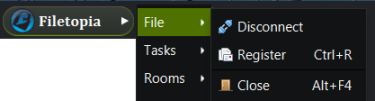
The File sub-menu has the options to:
- Disconnect/Connect: Connects you or disconnects you from the Filetopia network.
- Register: Registers or updates registration values for your account in Filetopia.
- Close: Exists the program completely.
The next sub-menu is the Tasks sub-menu:
- New List: It will display the New List creation window.
- Show Contacts: It will display the contacts in the sidebar or its floating window.
- Private Messages: It will display your private messages in the sidebar or floating window.
- Send Message: It will open a new message window.
- Windows List: It will display the Home sidebar.
- Change password: This will allow you to change your password for your Filetopia Network account.
The Rooms sub-menu:
- Room List: It will show the Rooms browser tab.
- favorites sub-menu: it will display all your favorite rooms in a menu so you can enter one of them easily.
- Manage favorites: It will open the My Rooms->favorites window where you can manage all your favorite rooms.
- Open Log: It will allow you to open any of the Filetopia's Log file (.ftlog) on your hard disk.
- Search Logs: It will open the Search All Logs window to do a search through all of your Filetopia logs.
- Enter Room Key: It will allow you to paste a secure self-hosted room's chat key.
- Rooms Properties: It will display the advanced preferences Chat properties.
- My Rooms: It will display the Room settings screen to manage your public and private rooms.
The Tools sub-menu:
- Transfers: It will open the Transfers window.
- View my Shared Files: It will open a List explorer window showing all the files in your Default list.
- View all New Files: It will open a List explorer window made which will contain all of the files in your Downloads path.
- View Uncompleted Transfers: It will open a List explorer window, which will contain all the uncompleted transfers in your Downloads path.
- Open Downloads folder: It will open your operating system's File explorer to the location of your Downloads path.
- Preferences: It will display the preferences window, where you can adjust your settings and preferences for Filetopia.
The Help sub-menu:
- Help Contents: It will display this Help window.
- FiletopiaFx website: This will take you to Filetopia's website using your default browser.
- Share Filetopia on Facebook: It will create a Facebook post that you can share with your friends, that will direct them to Filetopia's facebook page.
- Submit a suggestion or Bug report: It will open Filetopia's Bug tracking system so you can properly report issues or request features you wish to see added to the program.
- Contact Assistance: It will open Assistance's message wall, where you can request help, even if you cannot log into the Filetopia network.
- Newbies Support Center: This will take you to the newbies room where you can always find people willing to help.
- Check for New version: It will check if a new version of the program is out and will allow you to update to it.
- About: It will bring up the About dialog.