Favorites
The favorites window enables you to quickly and easily configure your favorite rooms.
To add the currently selected chat room to your favorites, just press CTRL-D or select the first option in the chat's Actions menu: "Add Room to favorites".
To edit a favorite room's settings you can press CTRL-D again or select the first option in the Actions menu that will be: "Edit Room in favorites".
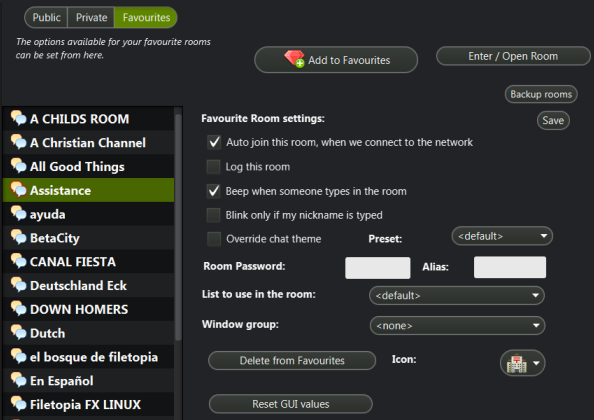
From this window, you can control all your favorite rooms. To do so, just select the room you want from the list on the left. You can set the following options in the favorite room settings:
- Auto join a room: all rooms that have this setting selected will be automatically entered when you connect to the Filetopia network.
- Logging: Keep a log of everything that is typed in the room while you are inside
- Make a small sound every time someone types something in the room
- Have a window's tab blink only when your nick is mentioned, instead of every time someone types. Blinking of a chat window can be disabled in options.
- Don't like the theme or colors in one of your favorite chat rooms? Use your favorite color or theme preset in each and every room on your favorite's list.
- Keep a room password stored so you don't have to type it every time.
- Give the room an Alias so it will take less space in the tab area.
- Assign a special file list to use in a particular room. For example, if it is a music room, you can create and share a music-only list in that favorite room
- Or you can make this room part of a Window group to have it grouped together in the Home sidebar. This way you can change the settings for all the rooms of a particular group at once; these settings include: hiding the window group, closing, floating, etc.
- You can even assign a special icon to this room so you can find it faster in the tabs.
- Delete a chat room from your favorites will remove a room from your favorites list.
- Reset GUI values will clear all the information about the window's position and size, etc.