Creating a List
You can create a new list anytime from the Lists sidebar, in the Mine tab, there is a create list button  Alternatively, you can also press F3, or "Add List" in the sidebar's Action menu, or in the top menu: Tasks->New List
Alternatively, you can also press F3, or "Add List" in the sidebar's Action menu, or in the top menu: Tasks->New List
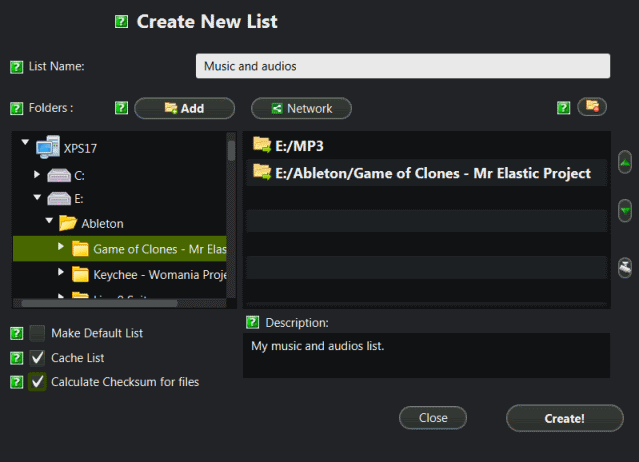
Once on this window, follow these easy steps to make your new list:
- So you can easily find your list later, give it a name.
- Navigate your hard drive and network drives and select the folders you want to share, then press the "add" button.
The following steps are optional, but useful in managing your lists.
- Give your list a description, so other users may know what you are sharing.
- Select "Make Default List" so this List will be sent when no other list is defined.
- Select "Cache list" to make a static list
- Select "Calculate Checksum for files" to have the program create verification numbers for each file, this will make list creation much longer, but will enable several advanced features.
- Select "Place List alongside files" to have your list stored next to the media. Especially useful for removable devices.
- Add tags to your list, to categorize your content.
- Press the "Create!" button
The list creation page has extensive help embedded in it, every little green question mark is a spot you can navigate to in order get an explanation of the nearby area.
While the cached list is being created, you will get information of the process like this:
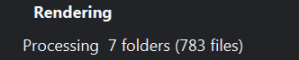
And once it has completed the rendering of the list, it will display something like:

If the list is not cached, it will be saved instantly.