User Interface
The user interface advanced options
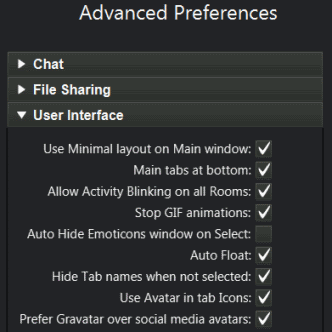
- User Minimal layout on Main window: This option will use the default, small layout in the top-bar of the program screen. If left unchecked, a larger version of the top-bar with a larger Logo window will be used.
- Main tabs at bottom: If you prefer the tabs to be at the bottom part of the content area instead of being at top, you can select this option.
- Allow Activity Blinking on all rooms: if selected, this option will blink the task-bar icon when someone chats or messages you in the program, even if this is minimized. This is an Experimental feature, that does not work on 100% of the machines. So if you find that it is working too aggressively for you (maybe placing the window in front instead of blinking the taskbar) just uncheck it.
- Stop GIF animations: If set, this will allow gif animations in the chats and messages to run for just a few seconds, stopping them afterwards to preserve cpu usage. You may hover over the image and it will animate again for a few seconds more.
- Auto Hide Emoticons window on Select: if you are used to select just one emoticon at a time, it will save you a click to have this option selected. If you like to insert many emoticons at the same time, this option is better off unchecked.
- Auto Float: If selected, all windows that were floating in the previous use, will float again automatically, otherwise you will need to float them manually each time.
- Hide Tab names when not selected: This option will iconify all tabs not being selected to preserve tab space when the number of open windows goes over a certain limit.
- Use Avatar in tab Icons: When interacting with a particular user in a chat or message, you may want to see that user's avatar instead of the generic chat or message icon in the tab.
- Prefer Gravatar over social media avatars: This applies if you registered using Facebook and prefer to use the picture you set on gravatar.com instead of your Facebook's profile picture.