Profiles
User Profiles are a great way to get to know the people you interact with.
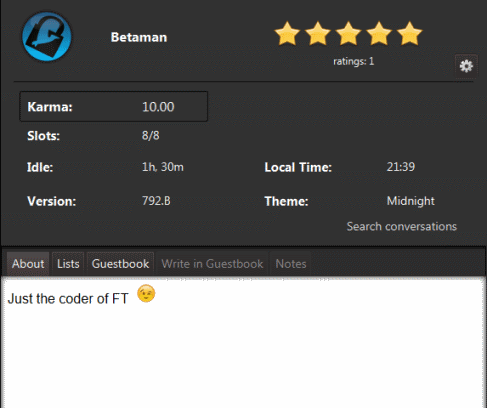
Some elements that might be contained in a profile (many are optional):
- Karma points: This value represents a measure of the contributions of the user to the community. It is calculated based on the amount of files served, the time online, the ratings of other users, etc.
- Ratings: This optional value, displayed graphically with the starts, is the average of all the ratings received by the user. You may rate a user here by clicking the number of stars and may change that rating anytime. You can see bellow the number of ratings received by the user and if you did rate the user, your own valoration.
- Slots: These are the number of total and available spots on the user's file server
- Files Served: will optionally display the number of files served and the total size of them.
- Idle: This is the time the user has been inactive in the program by not participating in any chats or messages.
- Local Time: an optional indication of the local time for that user, can give you an idea of their timezone.
- Version: it displays the user's client version.
- Theme: it displays the user's graphic theme.
If the profile it is being displayed is yours, you have a small preferences button on the top right to edit it's settings.
Also, there is a link to search for all conversations (if any) that are found in your private messages.
The bottom part of the profile has several tabs:
- About: it will display any data that the user wants to share with the community. It can include emoticons, pictures and just about any kind of HTML content and links.
- Lists: it will display all lists shared by the user by default. They may differ from the lists that are being shared in a particular room or for a particular user. You can double click on any of the lists to download it.
- Guest-book: (optional) It displays small comments made by other users, usually appreciating the contribution of the user to themselves or the community. They are a great and simple way to create webs of trust among the members of the community. If it is your own profile, you have the possibility to remove any of the entries that you don't find appropriate. Hovering over the entries a small delete button will appear.
- Write in Guest-book: This is where you can write in the user's guest-book. Please refrain to write anything that might be a complain, this is not the place for that.
- Notes: In this tab you can keep any kind of notes about this user that might be useful later. They are for your eyes only, stored in your computer and never sent out.
To view profiles:
In the chat or in the contacts: Select a user and press right click, then select "Profile" in the menu there
You may select your own name from the list and view your own profile.
Note: Profiles will display by default as soon as they arrive, if you find this behaviour disruptive, you may change it in Options->Advanced->Contacts->Show notifications when profiles arrive. This will let you open the arriving profiles at a later time.