Multi Lists
A Multi-List is information about a group of lists
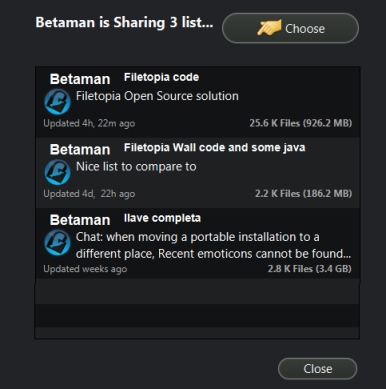
If you share a large collection of files, it is a good idea to distribute your files among several smaller lists. For example, say you want to share your e-book collection; you can create lists for each e-book genre--non-fiction, fiction, biographies, manga, etc. Once these lists are created, you can easily create a multi-list. Simply put, a multi-list is a list of your lists. Multi-lists are very small and download almost immediately. Multi-lists enable users to browse your shared files quickly, so they can find what items they want from your shared files they are interested in downloading, without getting a single large list, which can heavily tax a system's memory resources. Mulit-lists can be used anywhere a dynamic or static list can, you can even make them your default list
To create a multi-list
- In the Lists sidebar, inside the Mine tab, you can select several lists and press the Multi List button
 . At least 2 lists must be selected that are not already multi lists.
. At least 2 lists must be selected that are not already multi lists. - Enter a name for your multi list.
- (Optionally) Right click over it and select: Make Default to make it the default list.
To update an existing multi-list
- Create the list again, but this time, also select the multi-list that you want to update.
- The program will give you the list's name for the new list, that will overwrite the existing list.
NOTE: If the contents of the lists change, you do not need to update the multi-list, as it will get always the latest content. Only update it if you want to add or remove lists from the multi-list.